Creating an Expanded Data Breach Risk Report
- Navigate to Reports in the left Navigation panel.
- Click on Create New Report at the bottom of the page.
- Click on Security and Data Breach Reports and click Next:
- Step 2 of the wizard is displayed, listing all reports of the type Security and Data Breach. Click on Expanded Data Breach Risk and click Next:
- Step 3 of the wizard is now displayed. Choose your report name, any email recipients of the report, any automatic scheduling of the report and click on Next:
- Step 4 is then displayed allowing you to add columns and conditions to include/exclude data. Make your modifications to the defaults and click Next.
- Step 5 displays a summary of the report criteria. If you want to change anything, go back to the relevant step using the Back button and make the necessary changes. If you're happy with the report, click on Save.
All existing reports are listed
Step 1 of the create report wizard is displayed.
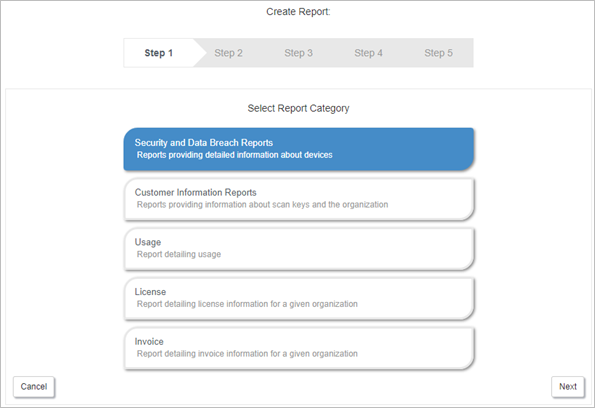
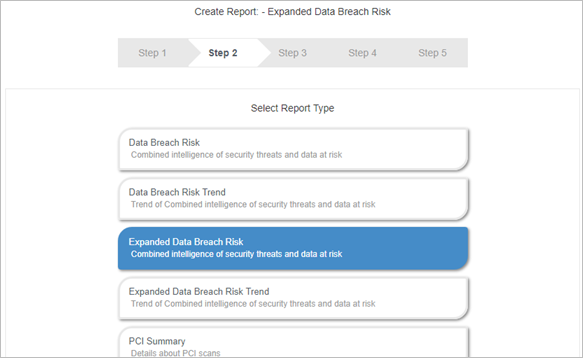
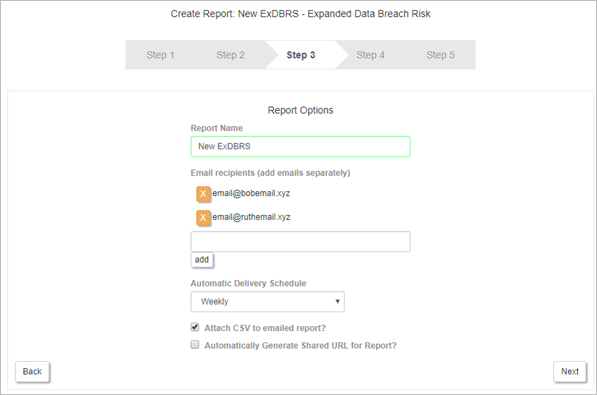
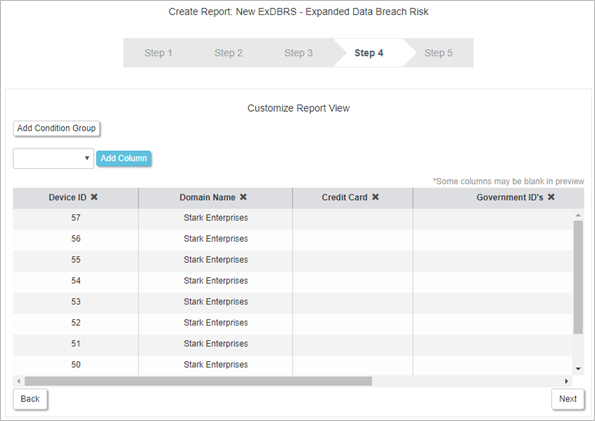
The report is added to the Reports list.
Once an ExDBRS scan has been run you can generate the report and view the results - see Generating an Expanded Data Breach Risk Report.
